|
|
|
|
|
| |
| |
| |
| |
|
|
|
» |
 |
|
| |
| |
| |
| |
| |
| |
|
|
|
 Authorization Authorization
|
|
|
|
|
|
|
How to set SMTP Server |
|
|
|
|
|
|
To set SMTP Server, please, do the following:
- Go to main menu [Tools -> Options…]
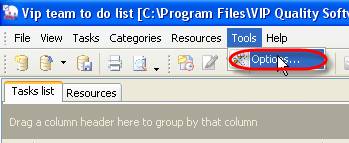
- Select tab ‘SMTP’

- Enter host name of SMTP Server into ‘Host’ entry field
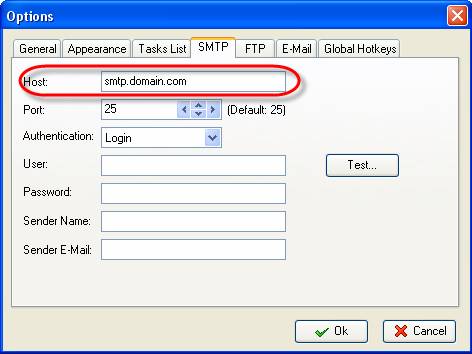
- Enter SMTP Port into ‘Port’ entry field
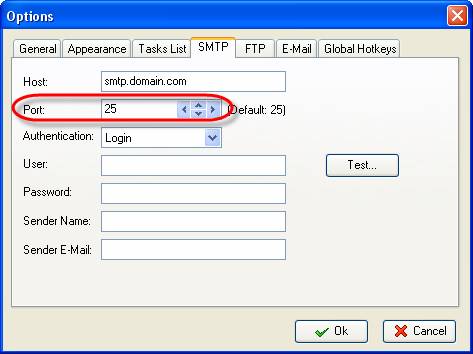
- Select the type or authentication from ‘Authentication’ drop-down list
None – if there is no need in login and password while accessing SMTP
Login – if only login and password are required to access SMTP
Login(TLS) – if SSL-connection is used to access SMTP
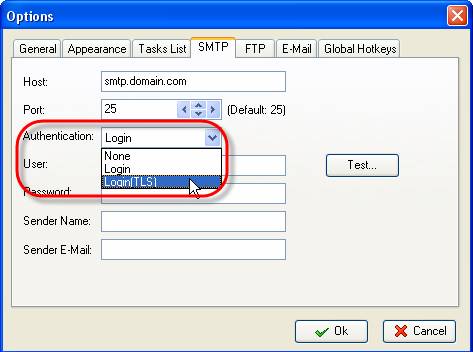
- Enter user name for access authorization into ‘User:’ entry field
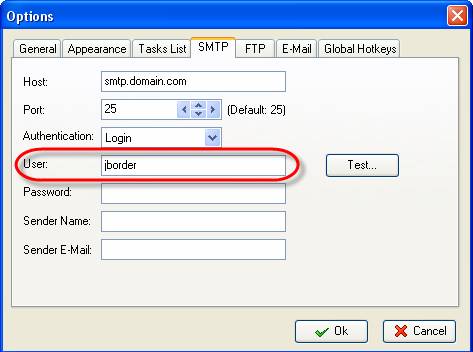
- Enter user password for access authorization into ‘Password’ entry field
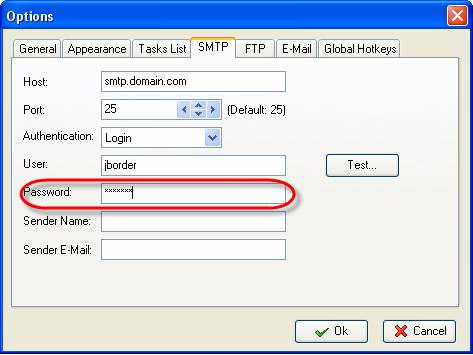
- Enter your name into ‘Sender Name’ entry field. It will be added to the message
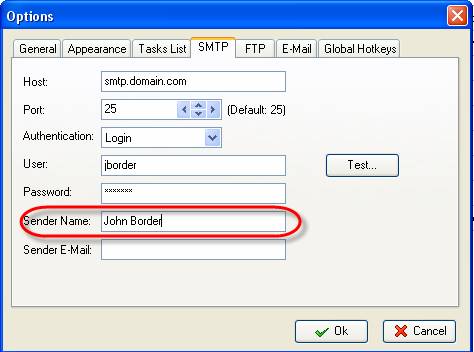
- Enter your e-mail address into ‘Sender E-Mail’ entry field. It will be added to the message to ‘From’ field
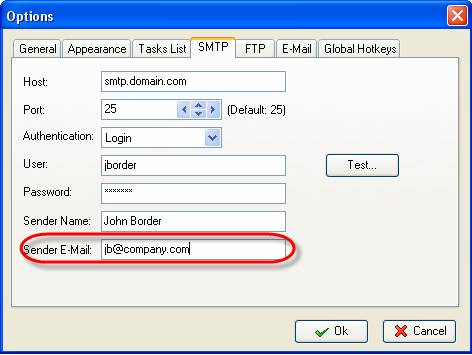
- Click on ‘Test’ button to test SMTP setting . If you entered right settings, you will see 'Ok' under button 'Test'. Otherwice, please, ask your Internet provider to give you SMTP settings.
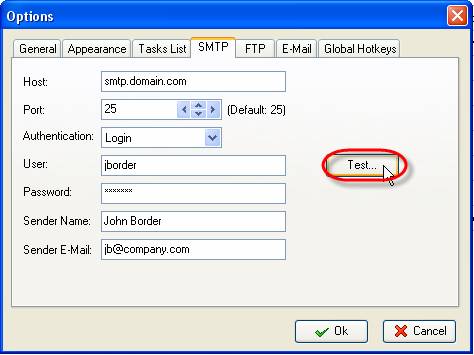
- Click ‘Ok’
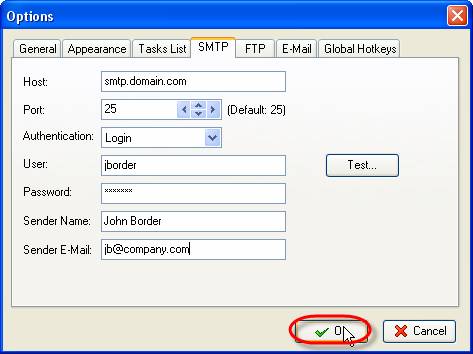





|
|
|
|
|
|